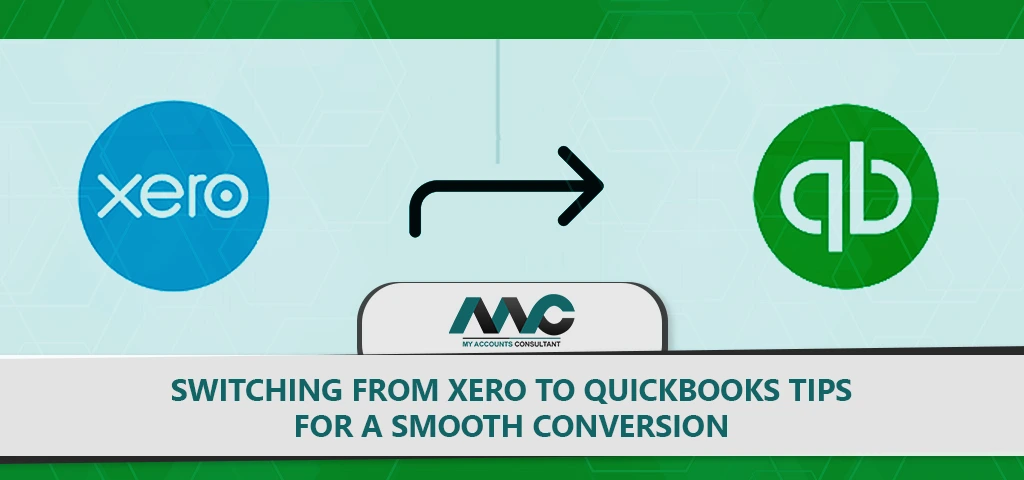
Switching from Xero to QuickBooks is a significant step that requires careful consideration and planning. To ensure a smooth conversion process, it is important for businesses to be vigilant and mindful of the potential risks and challenges that may arise. Hiring an experienced accounting firm offering online solutions can be an effective way to simplify the conversion process and mitigate the risk of data error. Prior to converting all financial data, it is recommended to make a copy of the income statement reports and balance sheet for all dates using accrual and cash methods. Additionally, locking Xero files for dates prior to the conversion date can prevent unauthorized changes to the data. Setting up the Chart of Accounts in QBO to match Xero and exporting reports from Xero and saving them in a safe location can also facilitate a smooth conversion. It is highly advisable to consult with a certified accounting professional to prepare existing books, help with the conversion and verify data after migration. With a strategic plan and attention to detail, a business can smoothly transition to QuickBooks in a timely and efficient manner.
Switching from Xero to QuickBooks Tips
1. Assess your needs and goals: Before you start the conversion process, it's essential to assess your company's needs and goals. This evaluation should include what features and functions you require from the new platform, and how the new system will help you achieve your business goals.
2. Choose the right QuickBooks version: Choosing the right QuickBooks version is an essential decision for small business owners. Intuit offers multiple options catering to different requirements and budgets. QuickBooks Online (QBO) is a cloud-based solution that enhances functionality, integrations, flexibility, and enterprise-grade security features, making it the obvious choice for businesses of all sizes. Additionally, QuickBooks Pro lacks the features and comes with a significantly higher price. QuickBooks also offers a version for self-employed individuals called QuickBooks Self-Employed (QBSE). The version of QuickBooks Online to choose from depends on need and budget, with plans ranging from $12.50 to $90 per month for the Advanced plan. Choosing QuickBooks Online offers value to businesses and entrepreneurs of all sizes, however, the features involved may require a significant learning curve for those with no training in accounting.
3. Export your data from Xero: Exporting data from Xero to Excel can greatly improve financial analysis and reporting. While manual exports from Xero to Excel are possible, they are limited to static reports and can be time-consuming. A live connection between the two platforms is necessary for up-to-date information and dynamic reporting. Coupler.io offers a solution to this problem by automating the integration of raw accounting data and reports from Xero to Excel. This saves time and reduces routine tasks, while also providing better visibility into a business's performance. With tool, users can select data entities or reports to export, specify filter criteria, and set a schedule for data refreshes. Exporting data from Xero with Coupler.io is a simple and efficient way to leverage the advanced Excel functionality and go beyond the standard spreadsheet system's capabilities in financial reporting.
4. Clean up your data: Before importing your data into QuickBooks, it's essential to clean it up. This process involves reviewing and correcting any errors, duplications, or inconsistencies in your data.
5. Import your data into QuickBooks: Importing data into QuickBooks Online is a common task that many businesses encounter. Fortunately, it's a straightforward process that can be easily completed by following a few simple steps. QuickBooks Online provides the user with several options by which they can import data to their account. These options cover the import of bank data, customers, vendors, charts of accounts, products and services, invoices, and bills. However, it is important to note that data importation follows a specific order to ensure the accuracy of the process. In this order, it is essential to import each spreadsheet in sequence: customers, vendors, products and services, and finally, invoices. By adhering to this order, the user can be confident that their data will import correctly into QuickBooks Online. The process is readily available to any QuickBooks Online user who wishes to streamline their operations with ease and efficiency.
6. Verify your data: Once your data is imported into QuickBooks, it's crucial to verify it. This step involves reviewing your financial statements, balance sheets, and income statements to ensure that all data is correct and up-to-date.
Conclusion
Switching from Xero to QuickBooks is a big step for any business, and it is important to prepare and plan ahead to ensure a smooth conversion. It is recommended to consult with a certified accounting professional and export and save reports from Xero for tax or financial audits. The conversion process requires proficiency, accuracy, speed, and thorough knowledge to guide businesses, and it is critical to focus on accuracy and quick turnaround time. Before converting all financial data, make a copy of the income statement reports and balance sheet for all dates you want using accrual and cash methods. Additionally, it would be wise to lock Xero files for the dates prior to the date of conversion so that no one could change data after the migration begins. By following these tips and hiring a reliable service provider, businesses can ensure a smooth transition from Xero to QuickBooks.
Contact us here for managing your accounts receivable effectively.
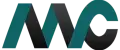
Get Help Fast!
My Accounts Consultant Helps Accounting & Bookkeeping Services help you save money, better understand your business and find the Accounts problems before they hurt you.